Dump and Restore the PostgreSQL Database
 We often want to make a copy of the populated database and connect it to our backend project. The cases generally occur when an old team member does not have a script ready to populate the database and we are a newly added member to the existing project. In such a scenario, copying a database can buy us a lot of time and we can jump straight to our code. So how do we do that? Let’s begin.
We often want to make a copy of the populated database and connect it to our backend project. The cases generally occur when an old team member does not have a script ready to populate the database and we are a newly added member to the existing project. In such a scenario, copying a database can buy us a lot of time and we can jump straight to our code. So how do we do that? Let’s begin.
Run the command below to generate dump file:
pg_dump -h {db_host} -U {db_user} -d {db_name} > {file_name}.sql
pg_dump -h 127.0.0.1 -U mydbuser -d mydb > mydb.sql
It creates a mydb.sql file. The command will ask the password for user mydbuser. So we need to know the password to generate the SQL file. In case you don’t remember the credentials, you can change the password for the user. If you are creating a dump file on server, you can use a scp command to copy the file to your local machine.
Run the command below to copy file from server to local machine:
scp -P <port> <user>@<publicIP or domain>:/<file_source> <destination>
scp -P 222 [email protected]:/home/ubuntu/mydb.sql mydb.sql
Once you are done copying a dump file from the server to your local machine, Create a local database. Make sure you create the database with the exact username and password as of the server database to avoid permission issues. You can refer to this (How To Use PostgresSQL With Django) to create a database and grant permission.
Run the command below to restore the dumped data in local database:
psql {local_dbname} < {dump_file}
psql mylocaldb < mydb.sql
Great! now you should have the exact data in your local database. Happy Coding!

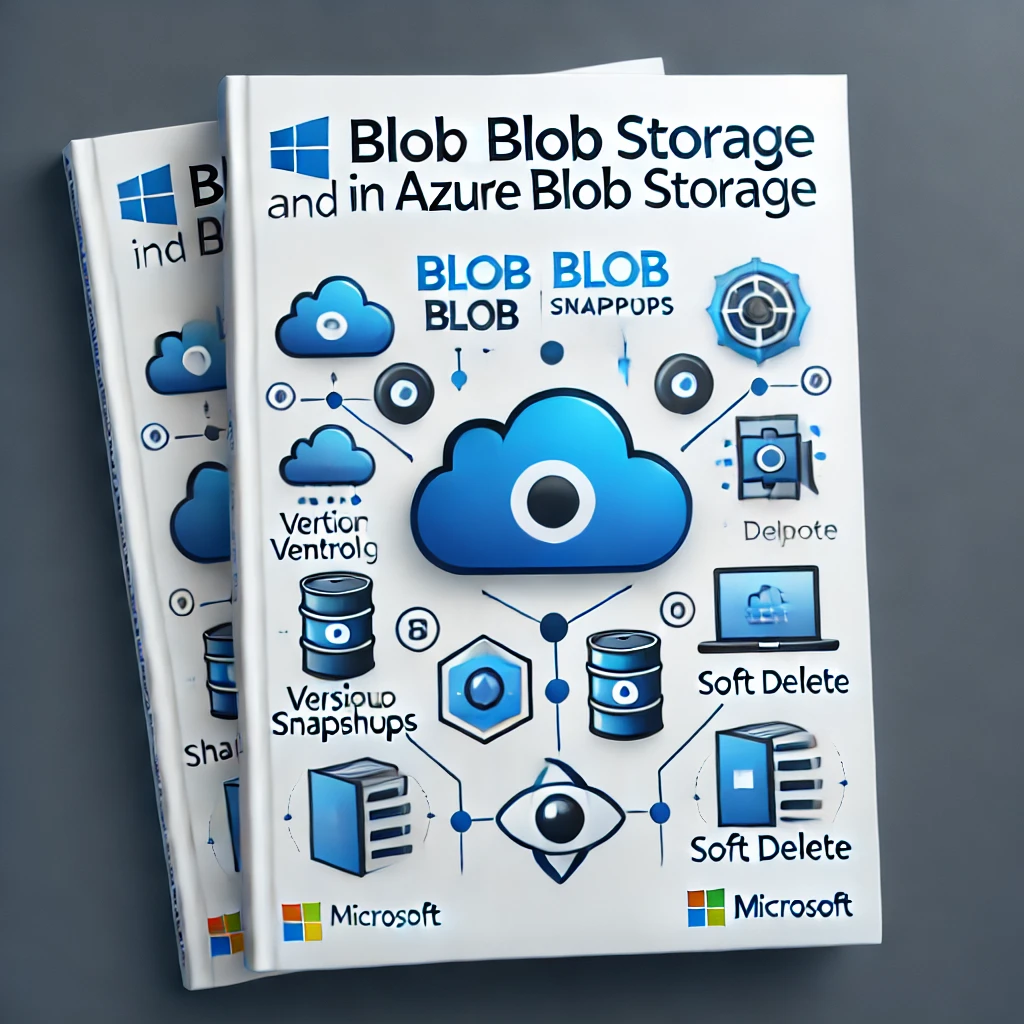
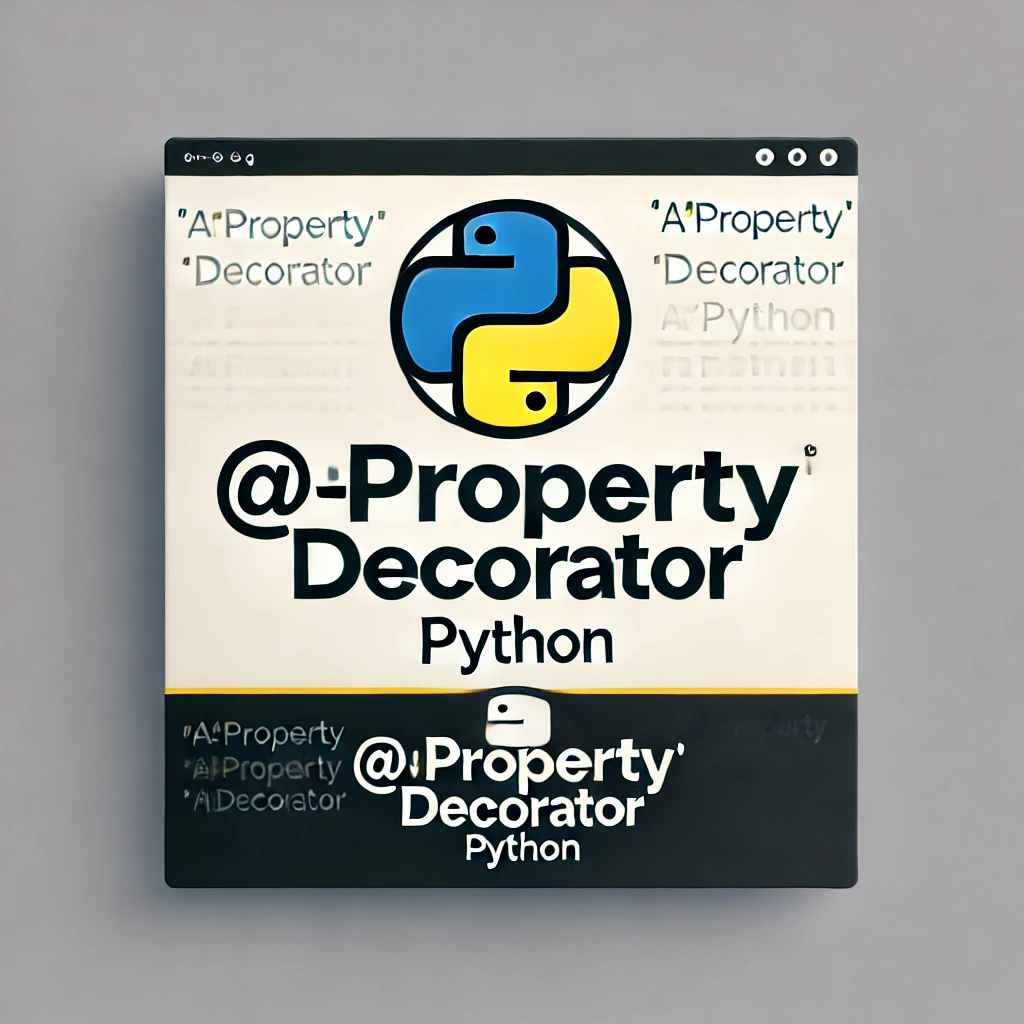

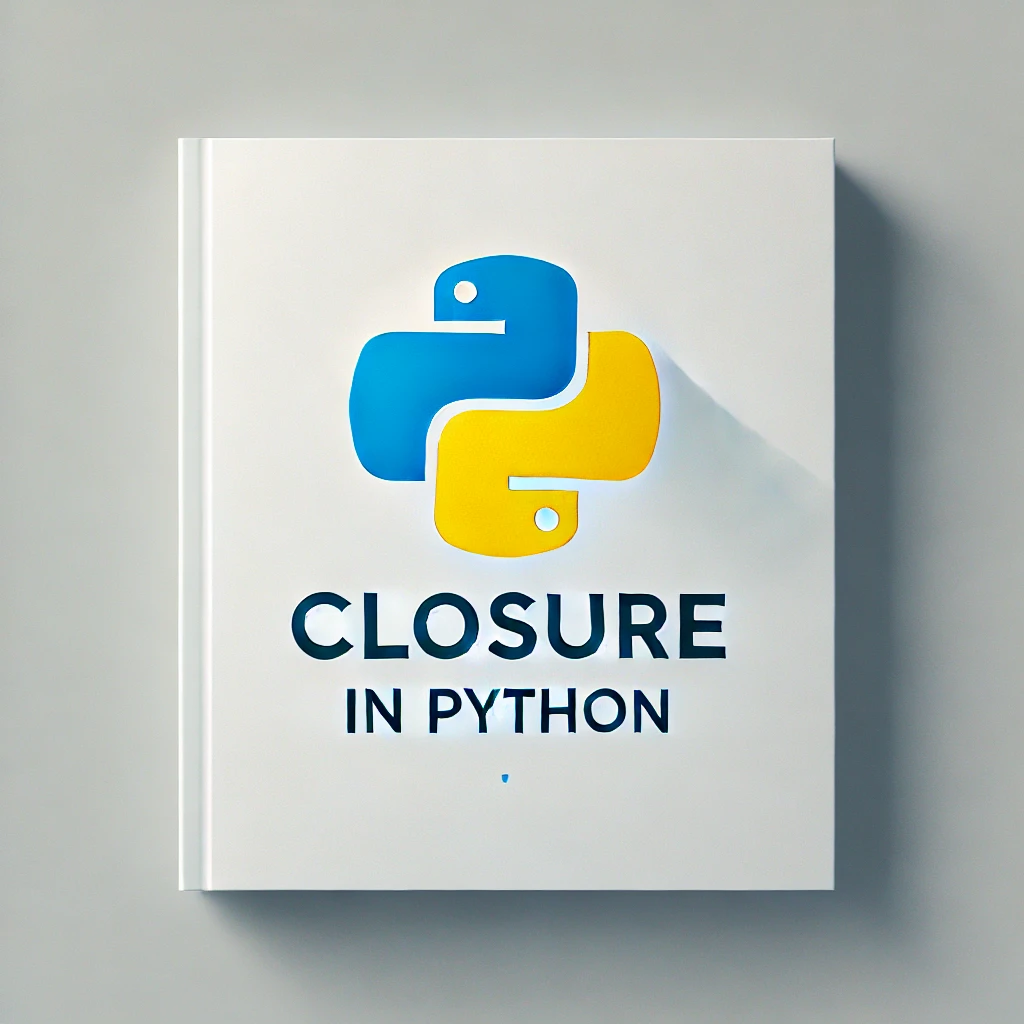
Leave a comment